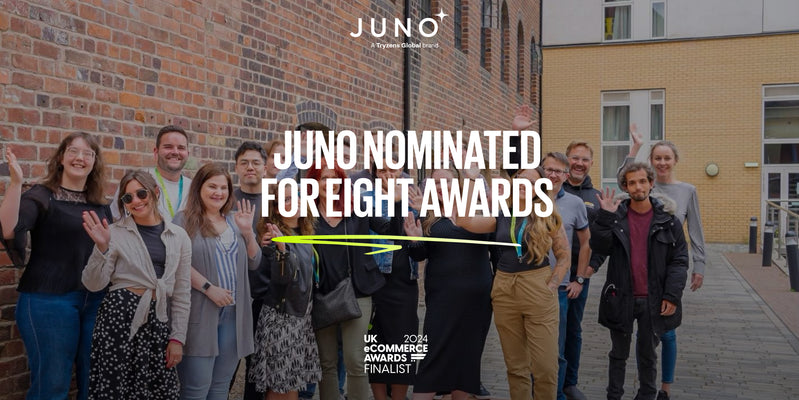Mar 07,2011 Shopify API Ecommerce
How to edit your hosts file
Clients often as how they can view a website before it goes live on their URL, this is done through editing your local "hosts" file. Essentially this method makes your computer point a domain name at a specific IP address, instead of using the internet DNS record. We have outlined below the simple process:
Instructions for modifying the "hosts" file on your computer:
- Locate the file "Hosts" on your computer:
- Windows 95/98/Me c:windowshosts
- Windows NT/2000/XP Pro c:winntsystem32driversetchosts
- Windows XP Home c:windowssystem32driversetchosts
- PLEASE NOTE: Hosts is the name of the hosts file and not another directory name. It does not have an extension (extensions are the .exe, .txt, .doc, etc. endings to filenames) and so appears to be another directory in the example above.
- You may have a file called "Hosts.sam". This file is a sample Hosts file (the .sam stands for sample) and can be used by removing the .sam extension so the name is just "Hosts". This file should be edited with a text editor, such as Notepad, and not a word processor, such as Microsoft Word.
- Add this line to the end of your Hosts file:
- 127.0.0.1 www.YOURdomain.com
- PLEASE NOTE: replace "127.0.0.1" with the IP address of your new website, replace www.YOURdomain.com with your URL.
- Save your changes.
- Reboot your computer.
ALSO NOTE: Windows users should verify that they are showing extensions for all file types. This will help verify that the Hosts file is named correctly. To reset Windows to show all file extensions, double click on My Computer. Go to View Menu (Win95/98/ME) or Tools Menu (Win2000/XP), and select Folder Options. Click the View tab. In the Files and Folders section, DESELECT (uncheck) the item named "Hide file extensions for known file types". Click Apply, and then click OK.